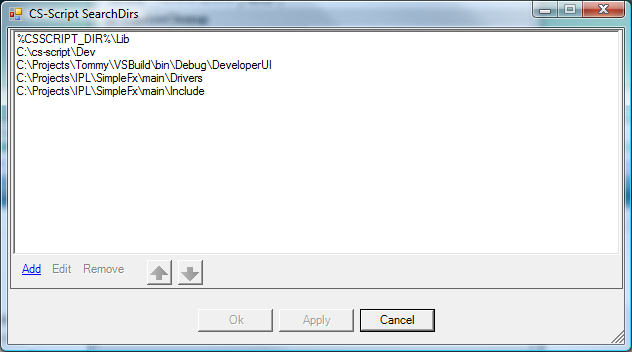CS-Script settings can be viewed/edited with the CS-Script configuration console. However some of the settings can be adjusted without launching the whole configuration console but rather specialised utility, which provides more detailed view of a particular settings group. CS-Scriptcomes with a set of such utilities, and any of them can be launched either from the confiiguration console or as a standalone applications. The following is a brief description of the these utilities.
Advanced Shell Extension
To start this utility execute the following command in command prompt:
After the console is displayed you can enable or disable particular menu item or change item order. I addition to this you can also modify the command associated with the menu. You can read more about Advanced Shell Extension in the corresponding documentation chapter.
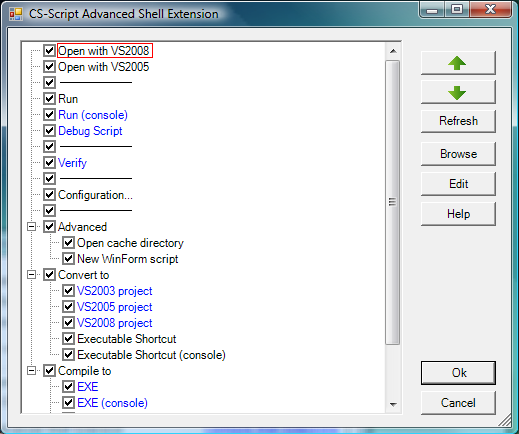
Visual Studio Integration
To start this utility execute the following command in command prompt:
This utility allow you to enable or disable CS-Script integration with any version of MS Visual Studio installed on your PC. The integration is accomplished by activating the CS-Script code snippet collection and by creating CS-Script toolbar with commonly used CS-Script commands. Thus VS Integraion utility is nothing else but a custom VS Add-in Manager.
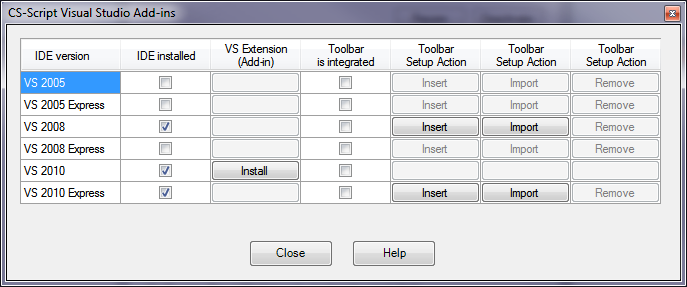
The first two columns in the grid represent current state of the IDE version (installed or not) and sate of the CS-Script toolbar (present or not). The rest of the columns contain action buttons which are enabled if the action the button is triggering is allowed for the current IDE state.
CS-Script Visual Studio tollbar contains buttons for launching the foolowing actions (v2.1):
- Refresh
project.
To refresh CS-Script project without restaring Visual Studio. This can be handy way of updating project structure after insertion of //css_reference or //css_import statements. - Precompiler.
This button can be used to lounch precompiler. See Dynamic Code Generation. - Explore.
To open explorer with currently active file selected.
Tollbar is implemented as not as Visual Studio Add-in but rather as a Visual Studio External Tool This way it can be installed on both full and express deitions of MS Visual Studio. If you press Insert button the tollbar will be inserted into the current layout: Visual Studio will retain all it's current settings. If you select Import cs-script\Lib\CSScript-Toolbar.vssettings will be imoretd in the same way as if you do it manually "Tools"->"Import and Export Settings..." thus some of the current settings may be lost.
Note: Because of the VS2010 customization model limitations toolbar custom command buttons do not support images any more: https://connect.microsoft.com/VisualStudio/feedback/ViewFeedback.aspx?FeedbackID=511327&wa=wsignin1.0
CS-Script code snippets
The collection of the CS-script specific code snippets is located in cs-script\Lib\Code Snippets\Visual C# (CS-Script) directory. You can add, remove or modify any code snippet even after snippets installation.
SearchDirs console
In addition to the ability to change SearchDirs from the configuration console (Runtime options page) you can manage the search directories from the specialised configuration console.
The SearchDirs console offers advanced view of CS-Script search directories and allows you to add, remove and changetheir order in more convenient way.
It also allows adding new search directory from command-line: